Hyundai Palisade: Convenient Features of Your Vehicle / LCD Display (Cluster type C)
LCD Display Control

The LCD display modes can be changed by using the control buttons.
(1)  : MODE button for changing
modes
: MODE button for changing
modes
(2)  ,
,
 : MOVE switch for
changing items
: MOVE switch for
changing items
(3) OK
- Tab: SELECT/RESET button for
setting the selected item
- Tab and hold: SELECT/RESET
button for retrieving assist information
or resetting the selected item
View Modes

Utility View Mode
The utility view mode displays information related to vehicle driving parameters including fuel economy and trip distance information.
Utility Items
The utility items appear as well in trip computer mode, driving assist mode and turn by turn mode.
The information provided may differ depending on which functions are applicable to your vehicle.
• Fuel Economy Information
The average fuel economy and instant fuel economy are displayed.
- Manual reset: Press and hold OK
button to initialize set up
- Automatic reset: Automatically
reset the average fuel economy
when the set-up conditions are
satisfied in User Settings menu.
• Driving Information
The trip distance for each ignition cycle, fuel economy (undisplayed item in fuel economy: driving speed), trip time are shown. Press and hold OK button to initialize set up. When the engine has been OFF for 4 hours or longer the average fuel economy will reset automatically.
• Information after Refueling
The vehicle information such as trip distance, fuel economy (undisplayed item in fuel economy: driving speed) and trip time is displayed after refueling. Press and hold OK button to initialize set up.
• Accumulated Information
The vehicle information such as trip distance, fuel economy (undisplayed item in fuel economy: driving speed) and trip time is displayed after manual initialization.
• Digital Speed Display
It shows current vehicle speed.
• AUTO STOP
The cumulative time is show when the engine is off. Press and hold OK button to initialize set up.
• Driver Attention Warning
Display the status of the Driver Attention Warning system. When the engine is off or the vehicle comes to a stop, the system is reset. Press and hold OK button to initialize set up.
- Smart Shift
- Tire Pressure
- Digital RPM
Driving Assist View Mode

SCC/LKA/HAD/FCA
This mode displays the state of the Smart Cruise Control (SCC) and Lane Keeping Assist (LKA).
For more details, refer to system information in chapter 5.
TBT (Turn By Turn) Mode

It shows the information by interworking with the navigation.
Parking Assist View Mode

It displays the information related to the parking assist system movement.
Other Information Display

Driving information summary (1)
The current operation conditions of the Cruise Control mode, Smart Cruise Control and high speed driving assist modes. It does not show such information while driving assist mode is working.

Driving information summary (2)
- It shows the weather and fine dust concentration. (If equipped)
- While interworking with the navigation, it displays the distance to the destinations or stops, the time to destinations or stops and the estimated time of arrival.
- Assist messages appear while set up.
 Digital speedometer, Smart shift
Digital speedometer, Smart shift
Digital speedometer
This digital speedometer display
shows the speed of the vehicle.
Smart shift
This mode displays the currently
selected drive mode...
 Option Menu (Cluster type C)
Option Menu (Cluster type C)
WARNING
While driving, please do not change the setting mode. It may distract your
attention and cause the accident.
NOTICE
Displayed items of user's setting may differ from the content in this
owner's manual since the contents vary
with the vehicle’s technical specifications...
Other information:
Hyundai Palisade (LX2) 2020-2025 Service Manual: Hood Latch Release Handle
Components and components location Component Location 1. Hood latch release handle Repair procedures Replacement 1. After loosening the hood hinge (A) mounting bolts, remove the hood assembly (B)...
Hyundai Palisade (LX2) 2020-2025 Service Manual: 46 Clutch Control Solenoid Valve (46/C_VFS)
Description and operation Description • When TCM supplies variable current to solenoid valve, hydraulic pressure of 46 clutch is controlled directly by solenoid valve. • 46 Clutch control solenoid valve is a Variable Force Solenoid (VFS) type...
Categories
- Manuals Home
- 1st Generation Palisade Owners Manual
- 1st Generation Palisade Service Manual
- Normal Maintenance Schedule (3.8 GDI)
- Check Tire Pressure
- Automatic Door Lock and Unlock Features
- New on site
- Most important about car
Do Not Install a Child Restraint in the Front Passenger's Seat
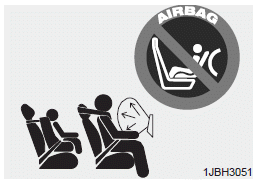
Even though your vehicle is equipped with the OCS, never install a child restraint in the front passenger's seat. An inflating air bag can forcefully strike a child or child restraint resulting in serious or fatal injury.
