Hyundai Palisade: Interior features / Wireless Cellular Phone Charging System
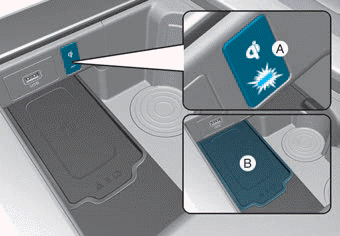
[A]: Indicator light, [B]: Charging pad
On certain models, the vehicle comes equipped with a wireless cellular phone charger.
The system is available when all doors are closed, and when the ignition switch is ON.
To charge a cellular phone
The wireless cellular phone charging
system charges only the Qi-enabled
cellular phones ( ). Read the label
on the cellular phone accessory
cover or visit your cellular phone
manufacturer's website to check
whether your cellular phone supports
the Qi technology.
). Read the label
on the cellular phone accessory
cover or visit your cellular phone
manufacturer's website to check
whether your cellular phone supports
the Qi technology.
The wireless charging process starts when you put a Qi-enabled cellular phone on the wireless charging unit.
1. Remove other items, including the
smart key, from the wireless charging
unit. If not, the wireless charging
process may be interrupted.
Place the cellular phone on the
center of the charging pad ( ).
).
2. The indicator light is orange when the cellular phone is charging. The indicator light turns green when phone charging is complete.
3. You can turn ON or OFF the wireless charging function in the user settings mode on the instrument cluster. For further information, refer to the "LCD Display Modes" in this chapter.
If your cellular phone is not charging:
- Slightly change the position of the
cellular phone on the charging
pad.
- Make sure the indicator light is
orange.
The indicator light will blink orange for 10 seconds if there is a malfunction in the wireless charging system.
In this case, temporarily stop the charging process, and re-attempt to charge your cellular phone again.
The system warns you with a message on the LCD display if the cellular phone is still on the wireless charging unit after the engine is turned OFF and the front door is opened.
Information
For some manufacturers' cellular phones, the system may not warn you even though the cellular phone is left on the wireless charging unit. This is due to the particular characteristic of the cellular phone and not a malfunction of the wireless charging.
NOTICE
- The wireless cellular phone
charging system may not support
certain cellular phones,
which are not verified for the Qi
specification (
 ).
). - When placing your cellular phone on the charging mat, position the phone in the middle of the mat for optimal charging performance. If your cell phone is off to the side, the charging rate may be less and in some cases the cell phone may experience higher heat conduction.
- In some cases, the wireless charging may stop temporarily when the Remote Key or Smart Key is used, either when starting the vehicle or locking/unlocking the doors, etc.
- When charging certain cellular phones, the charging indicator may not change to green when the cell phone is fully charged.
- The wireless charging process may temporarily stop, when temperature abnormally increases inside the wireless cellular phone charging system. Stop the charging cellular phone and wait until temperature falls to a certain level.
- The wireless charging process may temporarily stop when there is any metallic item, such as a coin, between the wireless cellular phone charging system and the cellular phone.
- When charging some cellular phones with a self-protection feature, the wireless charging speed may decrease and the wireless charging may stop.
- If the cellular phone has a thick cover, the wireless charging may not be possible.
- If the cell phone is not completely contacting the charging pad, wireless charging may not operate properly.
- Some magnetic items like credit cards, phone cards or rail tickets may be damaged if left with the cellular phone during the charging process.
- When any cellular phone without a wireless charging function or a metallic object is placed on the charging pad, a small noise may sound. This small sound is due to the vehicle discerning compatibility of the object placed on the charging pad. It does not affect your vehicle or the cellular phone in any way.
Information
If the ignition switch is in the OFF position, the charging also stops.
Information
This device complies with part 15 of the FCC Rules.
Operation is subject to the following two conditions:
1. This device may not cause harmful interference, and
2. This device must accept any interference received, including interference that may cause undesired operation.
 USB Charger
USB Charger
■ Front
■ Rear (2nd row)
■ Center console storage
■ Rear (3rd row, left side)
■ Rear (3rd row, right side)
The USB charger is designed to recharge batteries of small size electrical
devices using a USB cable...
 Clock & Coat Hook
Clock & Coat Hook
Clock
WARNING
Do not attempt to adjust the
clock while driving. Doing so
may result in distracted driving
which may lead to an accident
involving personal injury or
death...
Other information:
Hyundai Palisade (LX2) 2020-2025 Owner's Manual: Automatic climate control system
Front 1. Driver’s temperature control knob 2. Passenger’s temperature control knob 3. AUTO (automatic control) button 4. SYNC button 5. OFF button 6. Front windshield defroster button 7. Air conditioning button 8. Fan speed control button 9...
Hyundai Palisade (LX2) 2020-2025 Service Manual: Room Lamp
Repair procedures Removal Room lamp 1. Disconnect the negative (-) battery terminal. 2. Detach the lamp lens (A) from the room lamp with a flat-tip screwdriver. 3...
Categories
- Manuals Home
- 1st Generation Palisade Owners Manual
- 1st Generation Palisade Service Manual
- Check Tire Pressure
- Theft-alarm system
- Electronic Child Safety Lock System
- New on site
- Most important about car
Rear Seats
Rear seat adjustment

Forward and rearward (2nd row seat)
To move the seat forward or rearward:
1. Pull the seat slide adjustment lever up and hold it.
2. Slide the seat to the position you desire.
